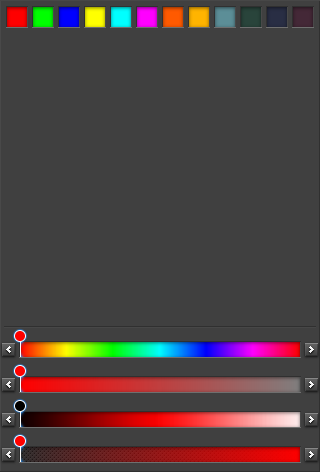Colorselector Widgets
The colorselector widget provides a color selection solution to the user. There are different modes available, each of them showing a different configuration of the colorselector widget.
The Palette mode displays several color items that enable the user to choose a color in the items displayed. It is possible to add new items, or to update the color of the current item. The list of color items is called a palette, it is associated with a unique identifier. This enable the developer to create new series of colors (new palette) and save it under another identifier. By default, the color palette is using the “default” identifier.
This widget inherits from the layout widget, so all function concerning the layout widget can also be used on the colorselector widget.
Table of Contents
Related Info
Adding a Colorselector
This is how to create a colorselector object.
Evas_Object *colorsel = elm_colorselector_add(parent);
Setting Coloselector Modes
There are 7 enumeration macros that defines the different modes supported by a colorselector object.
| Mode | Description |
|---|---|
ELM_COLORSELECTOR_PALETTE | Only the color palette is displayed |
ELM_COLORSELECTOR_COMPONENTS | Only the color selector is displayed |
ELM_COLORSELECTOR_BOTH | Both the Palette and the selector is displayed, default |
ELM_COLORSELECTOR_PICKER | Only the color picker is displayed |
ELM_COLORSELECTOR_PLANE | Only the color plane is displayed |
ELM_COLORSELECTOR_PALETTE_PLANE | Both the palette and the plane is displayed |
ELM_COLORSELECTOR_ALL | All possible color selectors are displayed |
This is how to set the mode of the colorselector to the palette mode.
elm_colorselector_mode_set(colorsel, ELM_COLORSELECTOR_PALETTE);
We want to create a new palette called “mypalette”. This new palette will be saved by elementary config and it will be loaded again later. Three colors are then added in “mypalette”: red, green, and blue.
elm_colorselector_palette_name_set(colorsel, "mypalette"); elm_colorselector_palette_color_add(colorsel, 255, 0, 0, 255); elm_colorselector_palette_color_add(colorsel, 0, 255, 0, 255); elm_colorselector_palette_color_add(colorsel, 0, 0, 255, 255);
The “default” palette already contains 14 colors.
elm_colorselector_palette_name_set(colorsel, "default");
elm_colorselector_palette_name_get() allows to get the palette name.
When the user clicks on the color elements, it changes the color that is set to the colorselector widget. The function allows to get the current selected color.
int r, g, b, a; elm_colorselector_color_get(colorsel, &r, &g, &b, &a);
elm_colorselector_color_set() color the current selected color.
Using Colorselector Callbacks
The colorselector emits the following signals:
- “changed” - When the color value changes on selector event_info is NULL.
- “color,item,selected” - When user clicks on color item. The event_info parameter of the callback will be the selected color item.
- “color,item,longpressed” - When user long presses on color item. The event info parameter of the callback contains selected color item.
- “focused” - When the colorselector has received focus. (since 1.8)
- “unfocused” - When the colorselector has lost focus. (since 1.8)
- “language,changed” - the program's language changed (since 1.9)
To register a callback on the “changed” signal:
evas_object_smart_callback_add(colorsel, "changed", _changed_cb, data);
The callback function changed the color of data to the current color of the colorselector.
static void _changed_cb(void *data, Evas_Object *obj, void *event_info) { int r, g, b, a; elm_colorselector_color_get(obj, r, g, b, a); //ensure colors are pre-multiplierd by alpha evas_color_argb_premul(a, &r, &g, &b); evas_object_color_set(data, r, g, b, a); }
elm_colorselector_mode_get() returns the colorselector's mode.
The Colorselector Items
According to the mode, several items of the colorselector are set, the palette list is available with:
Eina_list palette_items = elm_colorselector_palette_items_get(colorsel);
You can get or set/unset the selected one (NULL if none is selected):
Evas_Object_Item *item_selected = elm_colorselector_palette_selected_item_get(colorsel); if(item_selected) { /* unset */ elm_colorselector_palette_selected_item_set(item_selected, EINA_FALSE); /* set */ elm_colorselector_palette_selected_item_set(item_selected, EINA_TRUE); }
Plus, elm_colorselector_palette_item_selected_get() returns the selected state of color palette item.
You finally can get and set the color of palette item with the two following functions, in the example below each palette item sets its color to the next item in the list:
const Eina_List * items = elm_colorselector_palette_items_get(colorsel); Elm_Object_Item *item, *first_item = NULL; int r = 0, g = 0, b = 0, a = 0; int r_prec = 0, g_prec = 0, b_prec = 0, a_prec = 0; Eina_Iterator *itr = eina_list_iterator_new(items); EINA_ITERATOR_FOREACH(itr, item) { if(!first_item) first_item = item; elm_colorselector_palette_item_color_get(item, &r, &g, &b, &a); elm_colorselector_palette_item_color_set(item, r_prec, g_prec, b_prec, a_prec); r_prec = r; g_prec = g; b_prec = b, a_prec = a; } elm_colorselector_palette_item_color_set(first_item, r_prec, g_prec, b_prec, a_prec); eina_iterator_free(itr);