previous page__: Preferences Description
==== Code Preferences ====
Now that the preferences is fully described, add them to our application.
<code c>
Evas_Object *prefs;
prefs = elm_prefs_add(win);
evas_object_size_hint_weight_set(prefs, EVAS_HINT_EXPAND, EVAS_HINT_EXPAND);
elm_object_content_set(conform, prefs);
evas_object_show(prefs);
elm_prefs_autosave_set(prefs, EINA_FALSE);
elm_prefs_file_set(prefs, “preference.epb”, NULL);
</code>
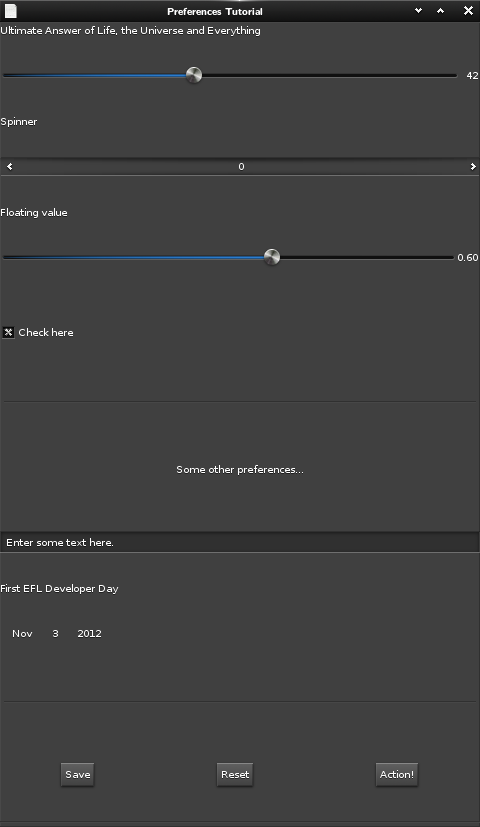 An
An Elm_Prefs object is here created, which is the one that will display the
preferences. The automatic saving is then set to false, and the file holding
the compiled preferences is defined.
<code c>
Elm_Prefs_Data *prefs_data;
prefs_data = elm_prefs_data_new(“preference.cfg”, NULL, EET_FILE_MODE_READ_WRITE);
elm_prefs_data_set(prefs, prefs_data);
</code>
Here, an Elm_Prefs_Data object is created. It will hold the user-defined
values. The file in which those values will be stored in and read from at
start is set in prefs_data. Finally, it is associated with the preferences
created before.
As you remember, three buttons for three actions were added in preferences: one
saves the form, one resets it, and a last one does an other action.
Elementary will generate some events in the lifetime
of the preferences. For instance, we may want to get notified when the
preferences are saved or when the action button is clicked.
<code c>
evas_object_smart_callback_add(prefs, “page,saved”, _save_cb, NULL);
evas_object_smart_callback_add(prefs, “action”, _action_cb, NULL);
elm_prefs_data_event_callback_add(prefs_data, ELM_PREFS_DATA_EVENT_ITEM_CHANGED, _changed_cb, prefs);
</code>
Those will call the specified callbacks. A specification for a function to be
called for each and every value change is also added.
<code c>
static void
_save_cb(void *data, Evas_Object *obj, void *event_info)
{
Evas_Object *prefs;
Evas_Object *label;
prefs = obj;
label = (Evas_Object *) elm_prefs_item_object_get(prefs, “main:label”);
elm_object_text_set(label, “<i>Preferences have been saved.</i>”);
}
</code>
The callback for the save action will simply change the label text.
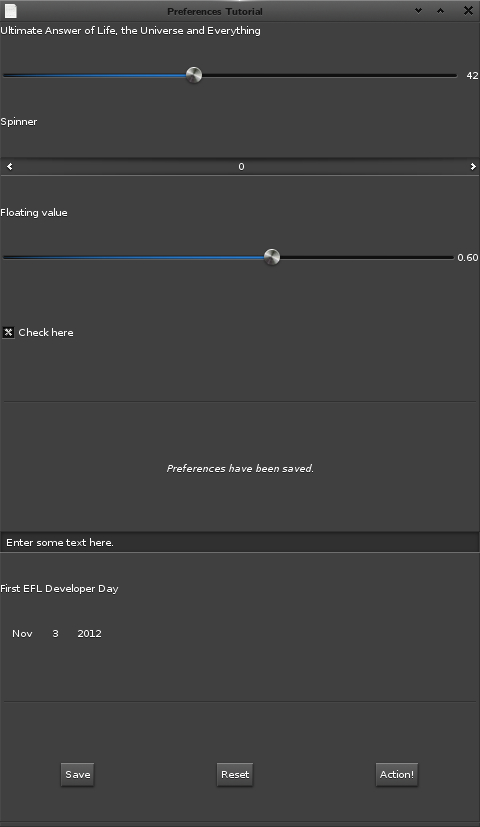 However, the one for the action is a bit more complex. It will get the value
from the
However, the one for the action is a bit more complex. It will get the value
from the universe item, and will set it as the label of the action button.
Note how main:buttons: has to be prefixed as if it were in the buttons page,
itself is in the “main” page.
<code c>
static void
_action_cb(void *data, Evas_Object *obj, void *event_info)
{
Evas_Object *prefs;
Elm_Prefs_Data *prefs_data;
Elm_Prefs_Item_Type type;
Eina_Value value;
int value_int = -1;
Evas_Object *button;
char buf[64];
prefs = obj;
prefs_data = elm_prefs_data_get(prefs);
if (elm_prefs_data_value_get(prefs_data, “main:universe”, &type, &value))
{
eina_value_get(&value, &value_int);
snprintf(buf, sizeof(buf), “Value: %d”, value_int);
button = (Evas_Object *) elm_prefs_item_object_get(prefs, “main:buttons:action”);
elm_object_text_set(button, buf);
}
}
</code>
 This last function will receive an event for all preferences change. In this
example, only the ones pertaining to the “another” item are treated: its value
is read and set to the label.
<code c>
static void
_changed_cb(void *data, Elm_Prefs_Data_Event_Type type, Elm_Prefs_Data *prefs_data, void *event_info)
{
Evas_Object *prefs;
Elm_Prefs_Data_Event_Changed *event;
int value_int;
Evas_Object *label;
char buf[64];
prefs = data;
event = event_info;
if (strcmp(event->key, “main:another”)) return;
eina_value_get(event->value, &value_int);
snprintf(buf, sizeof(buf), “Spinner: %d”, value_int);
label = (Evas_Object *) elm_prefs_item_object_get(prefs, “main:label”);
elm_object_text_set(label, buf);
}
</code>
This last function will receive an event for all preferences change. In this
example, only the ones pertaining to the “another” item are treated: its value
is read and set to the label.
<code c>
static void
_changed_cb(void *data, Elm_Prefs_Data_Event_Type type, Elm_Prefs_Data *prefs_data, void *event_info)
{
Evas_Object *prefs;
Elm_Prefs_Data_Event_Changed *event;
int value_int;
Evas_Object *label;
char buf[64];
prefs = data;
event = event_info;
if (strcmp(event->key, “main:another”)) return;
eina_value_get(event->value, &value_int);
snprintf(buf, sizeof(buf), “Spinner: %d”, value_int);
label = (Evas_Object *) elm_prefs_item_object_get(prefs, “main:label”);
elm_object_text_set(label, buf);
}
</code>
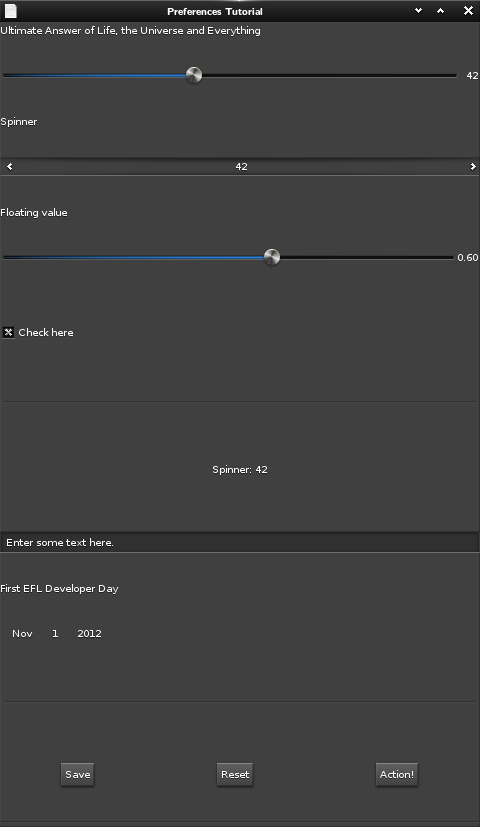 The whole code__: preference.cpreference.epc
The whole code__: preference.cpreference.epc