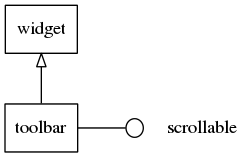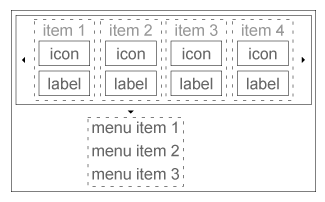Table of Contents
Toolbar Widgets
This widget is a scrollable list of items and shows a menu when an item is selected. Only one item can be selected at a time.
Table of Contents
Related Info
| Toolbar Examples | ||
|---|---|---|
| Simple Items | Items with States | Items with Menus |
Adding a Toolbar
Use the following function to create a toolbar.
Evas_Object *toolbar; toolbar = elm_toolbar_add(parent);
Using Toolbar Styles
The toolbar has the following styles:
- “default”
- “transparent”
Here, we set the style to “transparent”.
elm_object_style_set(toolbar, "transparent");
Configuring the Toolbar
The toolbar displays its items in one of the following options.
ELM_TOOLBAR_SHRINK_NONE: Toolbar sets a minimum size to its items so that all of them fit without scrolling.ELM_TOOLBAR_SHRINK_HIDE: Toolbar does not scroll or show the items that do not fit in.ELM_TOOLBAR_SHRINK_SCROLL: Toolbar scrolls to show the items that do not fit in.ELM_TOOLBAR_SHRINK_MENU: Toolbar creates a button to popup hidden items.
Here we set the Toolbar to ELM_TOOLBAR_SHRINK_NONE.
elm_toolbar_shrink_mode_set(toolbar, ELM_TOOLBAR_SHRINK_NONE);
By default, the toolbar displays items homogeneously. Items with long labels occupy a lot of space. To avoid that, we can disable the homogeneous mode.
elm_toolbar_homogeneous_set(toolbar, EINA_FALSE);
Adding Items to the Toolbar
In the following code, we add two items and choose the associated icon, label, and function to call when the item is clicked.
Elm_Object_Item *home_it, *help_it; home_it = elm_toolbar_item_append(toolbar, "home", "Home", _home_item_pressed_cb, NULL); help_it = elm_toolbar_item_append(toolbar, "help", "Help", _help_item_pressed_cb, NULL);
static void _home_item_pressed_cb(void *data, Evas_Object *obj, void *event_info) { printf("Home item clicked\n"); }
static void _help_item_pressed_cb(void *data, Evas_Object *obj, void *event_info) { printf("Help item clicked \n"); }
An item may be disabled. This is how to disable the help item. The disabled item does not receive input and, if the theme supports it, is themed differently (usually greyed out) from its normal state.
elm_object_item_disabled_set(help_it, EINA_TRUE);
Adding Items with States
Items have two or more states. Each state has its own icon, label, and function to call when an item is clicked. As an example, we create two states to the help item with the same icon but two different labels.
elm_toolbar_item_state_add(help_it, "help", "Help state 1", _help_item_pressed_cb, NULL); elm_toolbar_item_state_add(help_it, "help", "Help state 2", _help_item_pressed_cb, NULL);
We can cycle through the states of the help item by using the following code.
elm_toolbar_item_state_set(help_it, elm_toolbar_item_state_next(help_it));
Using Toolbar Callbacks
Smart callbacks one can listen to:
“clicked”- when the user clicks on a toolbar item and becomes selected.“longpressed”- when the toolbar is pressed for a certain amount of time.“language,changed”- when the program language changes.“focused”- When the toolbar has received focus. (since 1.8)“unfocused”- When the toolbar has lost focus. (since 1.8)“item,focused”- When the toolbar item has received focus. (since 1.10)“item,unfocused”- When the toolbar item has lost focus. (since 1.10)“selected”- when an item is selected. event_info is a selected item. (since 1.11)“unselected”- when an item is unselected. event_info is a unselected item. (since 1.11)
This is how to register a callback on the “clicked” signal.
evas_object_smart_callback_add(toolbar, "clicked", _clicked_cb, data);
// Callback function for the "clicked" signal // This callback is called when a toolbar item is clicked static void _clicked_cb(void *data, Evas_Object *obj, void *event_info) { Elm_Toolbar_Item * item = event_info; printf("Item clicked\n"); }
| Toolbar Examples | ||
|---|---|---|
| Simple Items | Items with States | Items with Menus |