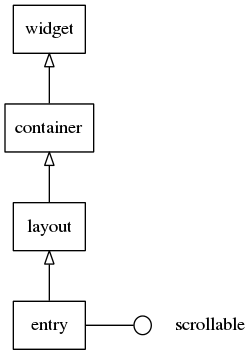Entry Widgets
The entry widget is a box where the user can enter text. It supports the following features:
- text wrapping
- multiline
- scrolling
- formatted markup text
- password mode
- filtering text
- read/write from a file
- theme style overrides
Table of Contents
Related Info
Adding an Entry
The entry widget is created with the elm_entry_add() function, and the text
inside the entry can be set with elm_entry_entry_set().
Evas_Object *entry = elm_entry_add(parent); elm_entry_entry_set(entry, "A short text.");
By default, entries are:
- not scrolled
- multi-line
- word wrapped
- autosave is enabled
Using Text Edition
We can also append text to the end of existing content,
elm_entry_entry_append(entry, "END");
or insert text at the current cursor position.
elm_entry_entry_insert(entry, "CURSOR"); Eina_Bool Empty = elm_entry_is_empty(entry);
Call elm_entry_is_empty() to see whether the entry is empty. Here, the boolean
variable Empty will return EINA_FALSE.
By default, the user can enter text in the entry widget when it is in the focus. We can prevent the user from editing text if needed.
elm_entry_editable_set(entry, EINA_FALSE);
Setting Password Mode
When dealing with password content, the password mode activates to hide what the user is typing. In this mode, the display of any text is replaced by asterisks (*), and the entry is single line (there is no line wrap).
elm_entry_password_set(entry, EINA_TRUE);
Entry Line Modes And Wrapping
The entry widget has two line modes:
- single line mode
- multiline mode
First, we set the entry in single line mode.
elm_entry_single_line_set(entry, EINA_TRUE);
In this mode, the text does not wrap when reaching the edge, but the entry grows horizontally instead. Pressing the “Enter” key in this mode generates an “activate” event instead of adding a new line.
When the entry is set to multiline mode (single line off), the text wraps at the end of the entry and pressing “Enter” creates a new line.
elm_entry_single_line_set(entry, EINA_FALSE); elm_entry_line_wrap_set(entry, ELM_WRAP_WORD);
In multiline entries, elm_entry_line_wrap_set() provides a way to cut the text
implicitly into a new line when it reaches the far edge of the widget. The
following wrap modes are available:
ELM_WRAP_NONE: No wrapELM_WRAP_CHAR: Wrap between charactersELM_WRAP_WORD: Wrap in allowed wrapping points (as defined in the unicode standard)ELM_WRAP_MIXED: Word wrap, and if that fails, char wrap
Selecting Text
Text selections can be made with different functions. This selects all the content of the entry widget.
elm_entry_select_all(entry);
We can drop the current selection with
elm_entry_select_none(entry);
To select part of the text, use elm_entry_select_region_set(). The code
below selects the first twenty characters of the entry content.
elm_entry_select_region_set(entry, 0, 20);
Current selected text within the entry can be retrieved like this.
const char *selection; selection = elm_entry_selection_get(entry);
If the entry text is empty, elm_entry_selection_get() will return NULL.
We can copy or cut the selection to the clipboard. (There is an example of a cut below.)
elm_entry_selection_cut(entry);
This selection can be pasted in the same or a different entry.
elm_entry_selection_paste(entry);
Controlling Cursor
The cursor represents the current position in the entry, where the next action is done (for example, text insertion or deletion). Usually, the cursor is represented as a blinking character, but that depends on the theme configuration. Cursor position can be modified by using several functions.
It can be moved to the beginning of the entry,
elm_entry_cursor_begin_set(entry);
or to the end.
elm_entry_cursor_end_set(entry);
It can be moved one line down or up.
elm_entry_cursor_down(entry); elm_entry_cursor_up(entry);
It can also be moved one character to the left or right,
elm_entry_cursor_prev(entry); elm_entry_cursor_next(entry);
or set at a specific position (15th character, for example).
elm_entry_cursor_pos_set(entry, 15);
We can start a selection at the current cursor position, move five characters to the right and end the selection.
elm_entry_cursor_selection_begin(entry); for(i = 0; i < 5; i++) { elm_entry_cursor_next(entry); } elm_entry_cursor_selection_end(entry);
Formatting Text
The markup tags supported by the Entry are defined by the theme, but even when writing new themes or extensions it's a good idea to stick to a sane default, to maintain coherency and avoid application breakages. Currently defined by the default theme are the following tags:
<br>: Inserts a line break.<ps>: Inserts a paragraph separator. This is preferred over line breaks.<tab>: Inserts a tab.<em>…</em>: Emphasis. Sets the oblique style for the enclosed text.<b>…</b>: Sets the bold style for the enclosed text.<link>…</link>: Underlines the enclosed text.<hilight>…</hilight>: Highlights the enclosed text.<title>…</title>: Main title.<subtitle>…</subtitle>: Secondary level title.<bigger>…</bigger>: A really big text, not so big as the titles.<big>…</big>: Big text.<small>…</small>: Small text.<smaller>…</smaller>: Really small text, at the point of unreadability.
Entry also support tags for code syntax highlight. Note that this does not mean that the entry will automatically perform code highlight, application are responsible of applying the correct tag to code blocks. The default theme define the following tags:
<code>…</code>: Monospace font without shadows.<comment>…</comment>: Code comments.<string>…</string>: Strings of text.<number>…</number>: Numeric expression (ex: 1, 2, 0.34, etc)<brace>…</brace>: Braces used for code syntax.<type>…</type>: Variables types (ex: int, float, char, Evas_Object, etc)<class>…</class>: Class names, when defined, not when used.<function>…</function>: Function names, when defined, not called.<param>…</param>: Generic parameters.<keyword>…</keyword>: Language keywords (ex: return, NULL, while, for, etc)<preprocessor>…</preprocessor>: Preprocessors definitions.<line_added>…</line_added>: Diff addeded lines.<line_removed>…</line_removed>: Diff removed lines.<line_changed>…</line_changed>: Diff changed lines.
Using Special Markups
Special markups can be added within the text of the entry.
<a href = ..>…</a>: Anchors<item size = .. vsize = .. href = ..>…</item>: Items
Anchors generate an “anchor,clicked” signal when the user clicks on them. The href attribute is used to identify the anchor. It also reacts to the “anchor,in” (mouse in), “anchor,out” (mouse out), “anchor,down” (mouse down), and “anchor,up” (mouse up) events.
The item markup provides a way to insert any Evas_Object in the text. The Evas_Object name has to be specified in the href attribute.
Overriding Style
To tweak the style of the text within the entry widget, it is possible to
override parts of the theme style to the textblock object by using
elm_entry_text_style_user_push(). This function pushes a new style on top of
the user style stack that overrides the current style. Remove the style in the
top of user style stack with elm_entry_text_style_user_pop().
Filtering Text
Text within an entry can be filtered in size. Here we set the maximum number of characters allowed in the entry to eight.
static Elm_Entry_Filter_Limit_Size limit_size = { .max_char_count = 8, .max_byte_count = 0 }; // Append a new callback to the list, this function will be called each time // a text is inserted in the entry. Pass the limit_size struct previously // created to set the maximum number of characters allowed to 8 elm_entry_markup_filter_append(entry, elm_entry_filter_limit_size, &limit_size);
Content can be filtered by passing an Elm_Entry_Filter_Accept_Set structure.
This structure contains the accepted characters and rejected characters. In
the example below we reject the '+', '-', '*', and '/' characters.
static Elm_Entry_Filter_Accept_Set accept_set = { .accepted = NULL, .rejected = "+*-/" }; elm_entry_markup_filter_append(entry, elm_entry_filter_accept_set, &accept_set);
File Load/Save
The entry content can be saved to a file (/tmp/test.txt, for example).
// Set the file in which the entry text will be saved. This function // implicitly loads the existing file content elm_entry_file_set(entry, "/tmp/test.txt", ELM_TEXT_FORMAT_MARKUP_UTF8);
Autosave is activated by default and changes are written back to the file after a short delay. This feature can be deactivated and we can manually save the content when needed.
// Disable autosaving elm_entry_autosave_set(entry, EINA_FALSE); // Trigger saving when needed elm_entry_file_save(entry);
Using Entry Theme Content
Two content parts of the default theme are available: “icon” and “end”. Here we set an icon in the “end” content part.
Evas_Object *icon; ic = elm_icon_add(entry); elm_image_file_set(ic, "icon.png", NULL); elm_object_part_content_set(entry, "end", icon);
Using Entry Theme Texts
The default theme allows the use of the following text parts:
- “default” - text of the entry
- “guide” - placeholder of the entry
This is how to set the placeholder text of the entry to “Hello World”.
elm_object_part_text_set(entry, "guide", "Hello World");
Using Entry Callbacks
Entry widget emits the following signals, besides the ones sent from Layout:
“aborted”: The escape key was pressed on a single line entry. (since 1.7)“activated”: The enter key was pressed on a single line entry.“anchor,clicked”: An anchor has been clicked. The event_info parameter for the callback will be an #Elm_Entry_Anchor_Info.“anchor,down”: Mouse button has been pressed on an anchor. The event_info parameter for the callback will be an #Elm_Entry_Anchor_Info.“anchor,hover,opened”: The anchor is clicked.“anchor,in”: Mouse cursor has moved into an anchor. The event_info parameter for the callback will be an #Elm_Entry_Anchor_Info.“anchor,out”: Mouse cursor has moved out of an anchor. The event_info parameter for the callback will be an #Elm_Entry_Anchor_Info.“anchor,up”: Mouse button has been unpressed on an anchor. The event_info parameter for the callback will be an #Elm_Entry_Anchor_Info.“changed”: The text within the entry was changed.“changed,user”: The text within the entry was changed because of user interaction.“clicked”: The entry has been clicked (mouse press and release).“clicked,double”: The entry has been double clicked.“clicked,triple”: The entry has been triple clicked.“cursor,changed”: The cursor has changed position.“cursor,changed,manual”: The cursor has changed position manually.“focused”: The entry has received focus.“unfocused”: The entry has lost focus.“language,changed”: Program language changed.“longpressed”: A mouse button has been pressed and held for a couple“maxlength,reached”: Called when a maximum length is reached.“preedit,changed”: The preedit string has changed.“press”: A mouse button has been pressed on the entry. seconds.“redo,request”: Called on redo request.“selection,changed”: The current selection has changed.“selection,cleared”: The current selection has been cleared.“selection,copy”: A copy of the selected text into the clipboard was requested.“selection,cut”: A cut of the selected text into the clipboard was requested.“selection,paste”: A paste of the clipboard contents was requested.“selection,start”: A selection has begun and no previous selection existed.“text,set,done”: Whole text has been set to the entry.“theme,changed”: Called when the theme is changed.“undo,request”: Called on undo request.“rejected”: Called when some of inputs are rejected by the filter. (since 1.9)
For signals, where event_info has not been explicitly described, it is set to
NULL.
As an example, we register a callback to the “focused” signal.
evas_object_smart_callback_add(entry, "focused", _focused_cb, data); // Callback function for the "focused" signal // This callback is called when the entry receive the focus static void _focused_cb(void *data, Evas_Object *obj, void *event_info) { printf("Entry focused\n"); }